Physical Address
304 North Cardinal St.
Dorchester Center, MA 02124
Physical Address
304 North Cardinal St.
Dorchester Center, MA 02124
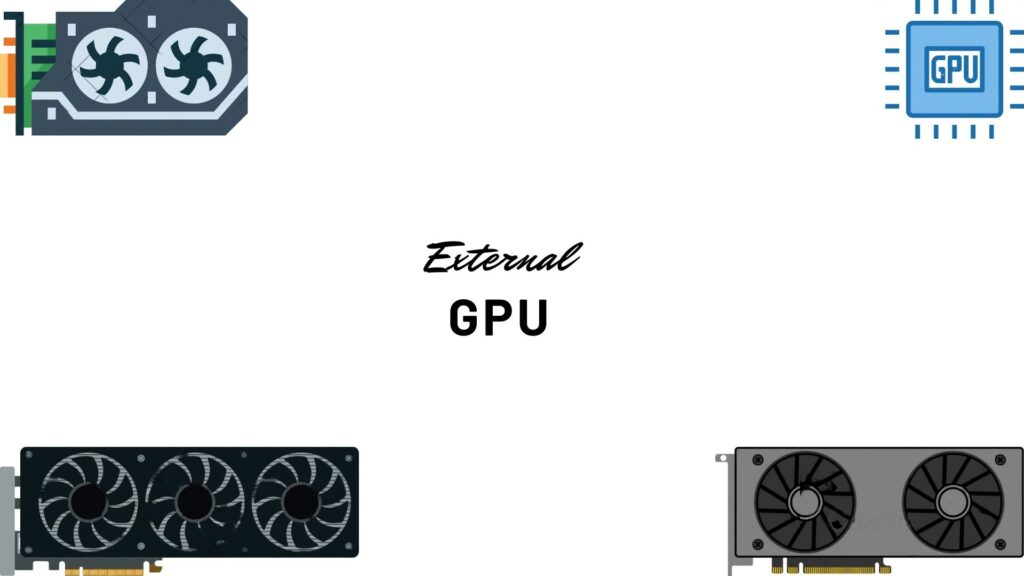
The external graphics card also known as eGPU, is mostly used in laptops and compact desktops they bypass the integrated graphics to an external one to provide more power to your system. They a connected with a wire like Thunderbolt and USB type C to make sure the the power is right amount. They greatly enhance the graphical power of your system and provide a cheap solution to your system
it is because if you want to get more graphical power in stuff like games, video editing, or office work you have only two options to get a new laptop or desktop or you can buy an external GPU for your laptop to enhance its graphical power to next level without empty your bank account. Also, they are easily swappable and easy to install making them one of the most growing markets in the PC industry.
External graphics cards have revolutionized the gaming experience, offering a remarkable boost in performance and visual quality. By connecting an external GPU to a laptop or compact desktop, gamers can transcend the limitations of their built-in graphics and immerse themselves in high-quality gaming. Whether it is demanding AAA titles or 4k rendering the external GPU make sure to make is smooth and run like butter.
Gone are the days when laptops were restricted by their limited graphical capabilities. With the advent of external graphics cards, laptop users can now upgrade their devices’ graphics capabilities and keep up with the latest demands of gaming, design, and multimedia. This allows for seamless multitasking and heightened performance, enabling graphic-intensive tasks like 3D modeling, animation, and CAD work to be tackled with ease. With the ability to harness the power of desktop-grade graphics, external GPUs provide an affordable and convenient solution for users who desire to push their laptops to their full potential.
Video editing and rendering can be resource-intensive tasks. However, external graphics cards prove to be invaluable tools for professionals in the field. By offloading the demanding graphical calculations to a dedicated external GPU, video editors can experience improved rendering times and smoother playback even with high-resolution footage and complex visual effects. This allows for more efficient workflows and the ability to tackle more ambitious projects. Whether it’s creating cinematic masterpieces or producing engaging content for online platforms, external graphics cards empower video editors to unleash their creative prowess without being limited by hardware constraints.
The external graphics card is known as an eGPU(External Graphics Processing Unit), they are the devices that let you connect your laptop to a desktop GPU. They are typically connected by the wire-like Thunderbolt type 3 to get the most power out of the GPU to get to the laptop, Also this device is also used for GPU-extensive tasks like Gaming OR video editing.

In conclusion, external GPUs are also known as eGPU(External Graphics Processing Units) They are most commonly used in laptops to provide more GPU power, and when connecting desktop GPU to a laptop we use a data cable like the Thunderbolt 3 to make sure the speed you are getting is right and fast also always check your laptop can support the thunderbolt type 3 to run the external GPU. They provide great power in work like Gaming, Editing, and 3d rendering and save some money instead of buying a new laptop.
Dofollow: https://pcworldly.com/