Physical Address
304 North Cardinal St.
Dorchester Center, MA 02124
Physical Address
304 North Cardinal St.
Dorchester Center, MA 02124
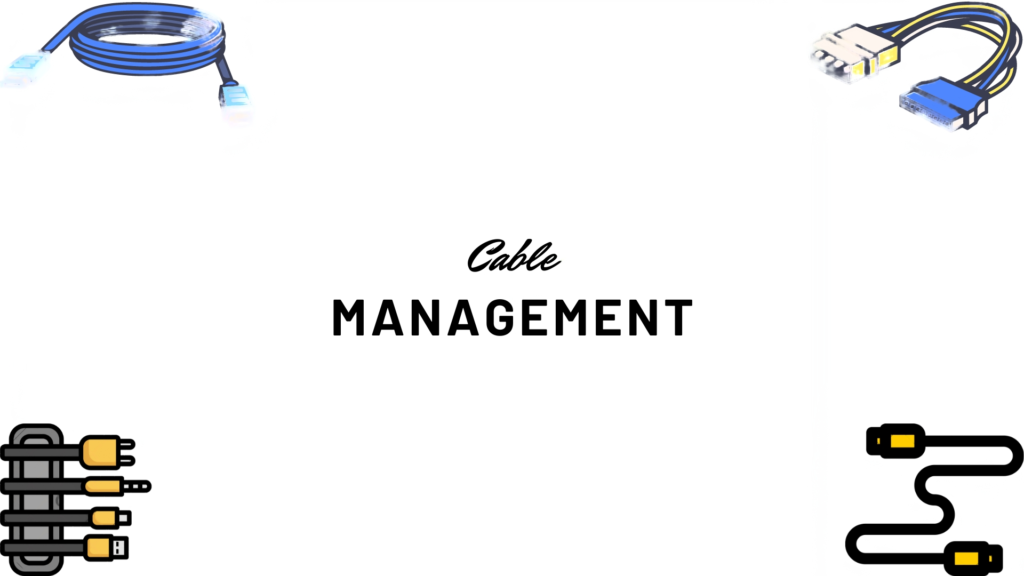
A. Enhances airflow and cooling.
Proper cable management is crucial for your PC(Personal Computer). It allows your computer component to get nice and clean air flows without any obstacle in between which ultimately boosts your airflow and increases your efficiency.
B. Improves aesthetics and accessibility.
We all PC builders love to get a setup that has aesthetics. Proper cable management enhances the visual appeal of your PC by keeping cables neatly organized, creating a clean and professional look that showcases your components, especially in cases with transparent panels. This tidy arrangement not only makes your setup aesthetically pleasing but also simplifies access to hardware for upgrades, maintenance, and troubleshooting. With cables properly routed and secured, it’s easier to locate and work on individual components, streamlining the process of adding new parts or fixing issues. Effective cable management, therefore, ensures that your PC not only looks good but is also more functional and easier to maintain.
C. Reduces dust accumulation.
Organized cables reduce dust buildup by preventing obstruction of airflow and eliminating dust-trapping pockets. This keeps your PC cleaner, improves cooling efficiency, and minimizes maintenance needs, ensuring longer-lasting hardware and optimal performance.
A. Map out cable routes.
Before assembling your PC, carefully plan the paths where each cable will be routed inside the case. This strategic approach ensures that cables are neatly organized and efficiently managed, minimizing clutter and optimizing airflow for better cooling performance.
B. Choose a case with cable management features.
When building your PC, opt for a case that includes built-in cable management features. Look for designs that offer ample space behind the motherboard tray, routing channels, and tie-down points. These features facilitate tidy cable organization, making it easier to maintain airflow and achieve a clean, professional-looking build.
A. Utilize cable ties, Velcro straps, and clips
Secure your cables with cable ties, Velcro straps, and clips to keep them neatly bundled and organized inside your PC case. These tools help maintain airflow, prevent tangling, and ensure a clean appearance, making it easier to manage and upgrade your system efficiently..
B. Consider a modular power supply to reduce clutter.
Choose a modular power supply for your PC build to minimize cable clutter. Modular PSUs allow you to connect only the cables you need, reducing excess wiring inside the case. This not only improves airflow and cooling but also makes cable management simpler and more effective, resulting in a cleaner and more organized build overall.
A. Connect and route cables as you install components.
As you install each component in your PC, such as the motherboard, CPU, GPU, and storage devices, simultaneously connect and route their respective cables. This approach ensures that cables are neatly managed from the start, minimizing clutter and optimizing airflow within the case.
B. Use case channels to hide cables.
Take advantage of the channels and routing spaces provided by your PC case to hide and manage cables effectively. These built-in features help maintain a clean and organized interior, enhancing both the aesthetics and airflow of your setup.
A. Check and re-secure cables periodically.
Periodically inspect your PC’s cables to ensure they are securely fastened and organized. This practice prevents cables from becoming loose over time, maintaining optimal airflow and reducing the risk of interference with components.
B. Leave room for future upgrades.
When managing cables in your PC, leave ample space and flexibility to accommodate future upgrades. This foresight ensures that adding new components or making changes to your setup remains straightforward and minimally disruptive.