Physical Address
304 North Cardinal St.
Dorchester Center, MA 02124
Physical Address
304 North Cardinal St.
Dorchester Center, MA 02124
The purpose of keeping your drivers up to date is to get the best performance out of your GPU(graphics processing unit). In this guide, you will learn how to update graphics card drivers. By the end of this guide, you’ll have the knowledge and confidence to ensure that your GPU drivers are always up to date, delivering the best possible performance and stability for your computing needs.
Failing to update your graphics driver can lead to poor performance, including a slower PC and suboptimal performance for gaming and other intensive tasks. Outdated drivers can also make your computer vulnerable to security threats, as they may contain exploitable flaws.
In most cases, Windows Update won’t automatically find and install the latest graphics driver. Although graphics hardware manufacturers frequently release updates, packed with bug fixes and optimizations for new games, these updates often don’t immediately make it through Microsoft’s certification process. Sometimes, they may not even bother with this process.
When checking for updates in Windows Update, you’ll typically see a date next to each entry. If your graphics driver is more than three or four months old, it’s a good idea to manually upgrade to the latest version using Windows Device Manager.
Before diving into the update process, it’s prudent to create a system restore point. This backup will save all your current drivers and system settings, enabling you to revert to the previous state if something goes wrong during the update.
To create your backup, right-click on “This PC” (or “Computer”) on your desktop, then select “Properties.” Click on “System Protection” on the left side of the window. In the following window, click “System Protection” again, select “Create,” and follow the on-screen instructions to complete the backup process.
With your backup in place, you’re ready to update your graphics drivers on Windows. Follow the steps outlined below to ensure you’re running the latest version for optimal performance and compatibility.
1. Click on the start button at the bottom of your display and write the device manager.
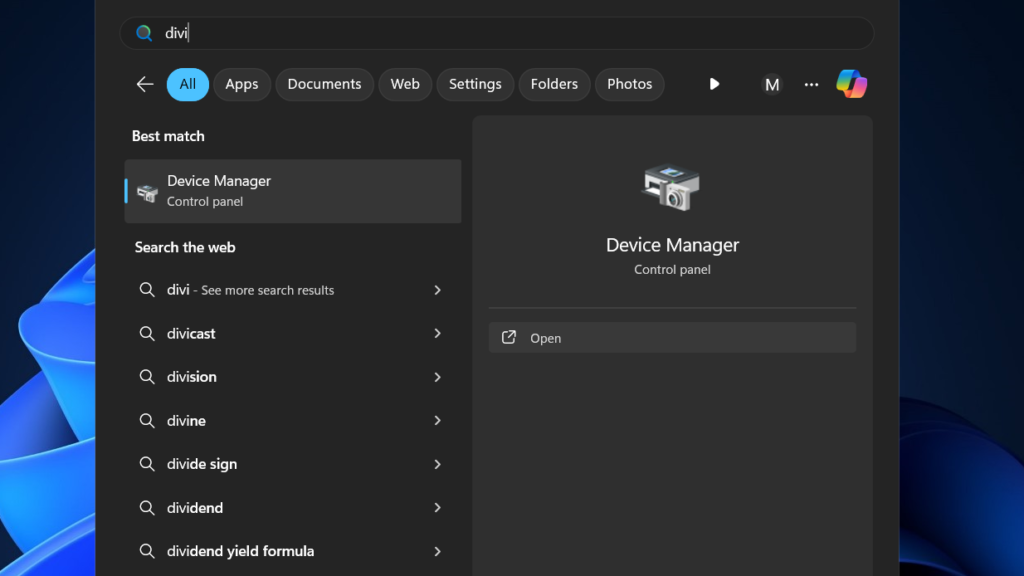
2. Now click on your display and select your graphics card.
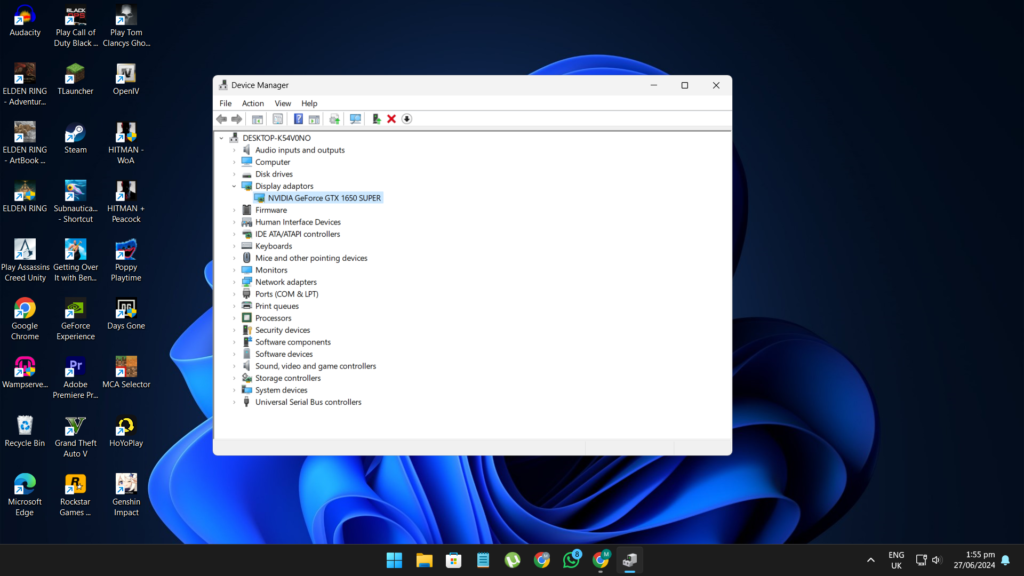
3. Go to the Driver tab, select Update Driver, and then pick Search automatically for updated driver software.

4. Alternatively, choose Browse My Computer for driver software to select a driver you’ve already downloaded. Then, click Let me pick from a list of available drivers on my computer.
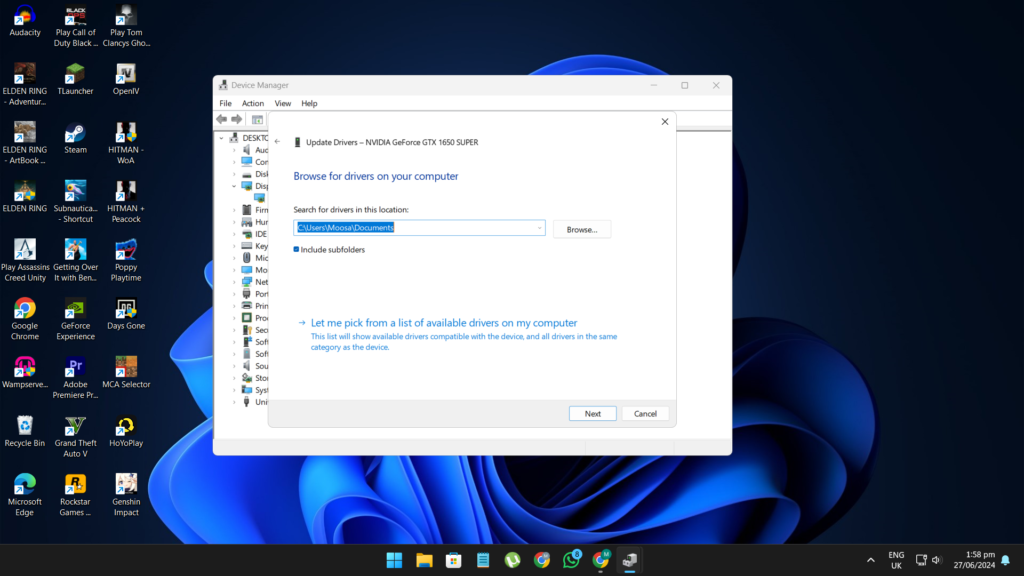
5. Click on Have Disk, then Browse to find the folder containing the new driver. Click Next.
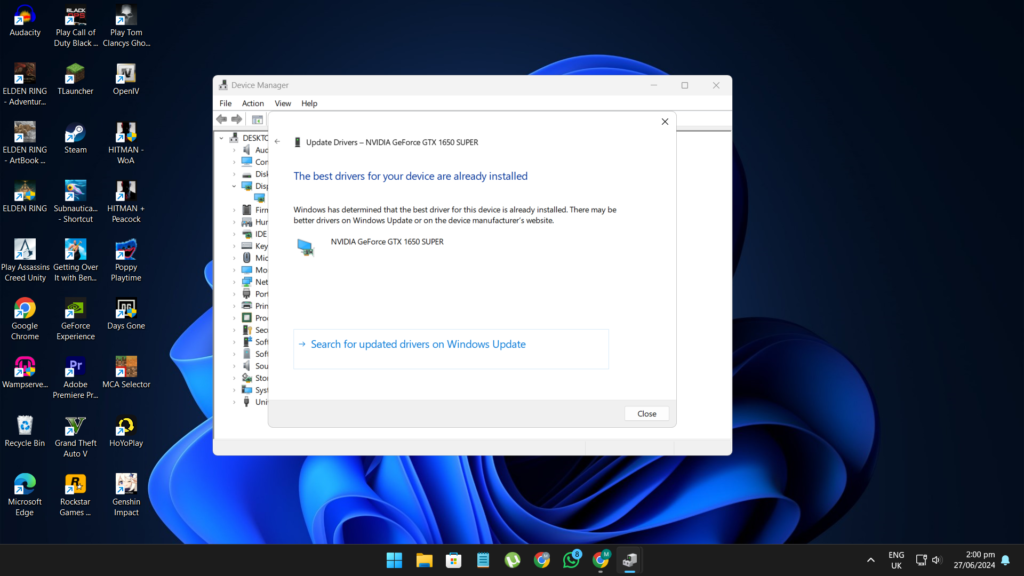
1. Download and open the GeForce Experience app on your system.

2. Go on the drives option and click on check drivers.
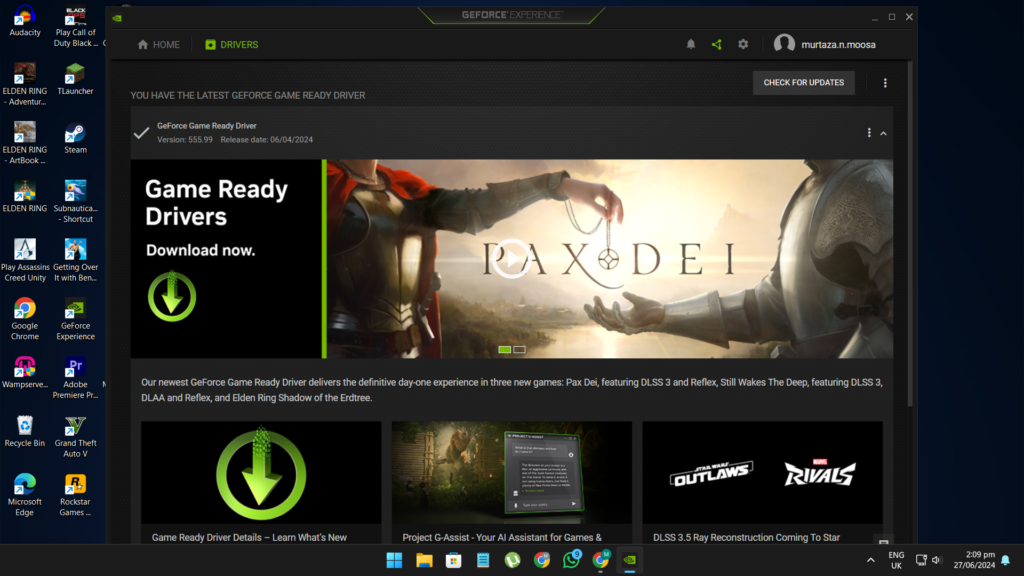
3. Download and automatically install the latest drivers for your graphics card.
Updating your graphics card driver is a crucial step in maintaining a well-functioning and secure computer. It not only boosts performance, allowing you to enjoy the latest games and applications without glitches, but it also fortifies your system against potential security threats. By following the steps outlined in this guide, you can easily ensure that your graphics card driver is always up to date, providing a seamless and enhanced computing experience.
Remember, regular updates are key to keeping your system optimized and protected. So, make it a habit to check for driver updates periodically. If you encounter any issues or have questions, feel free to share them in the comments below. Stay updated, stay secure, and enjoy a smoother performance with your updated graphics drivers!
Dofollow: https://pcworldly.com/